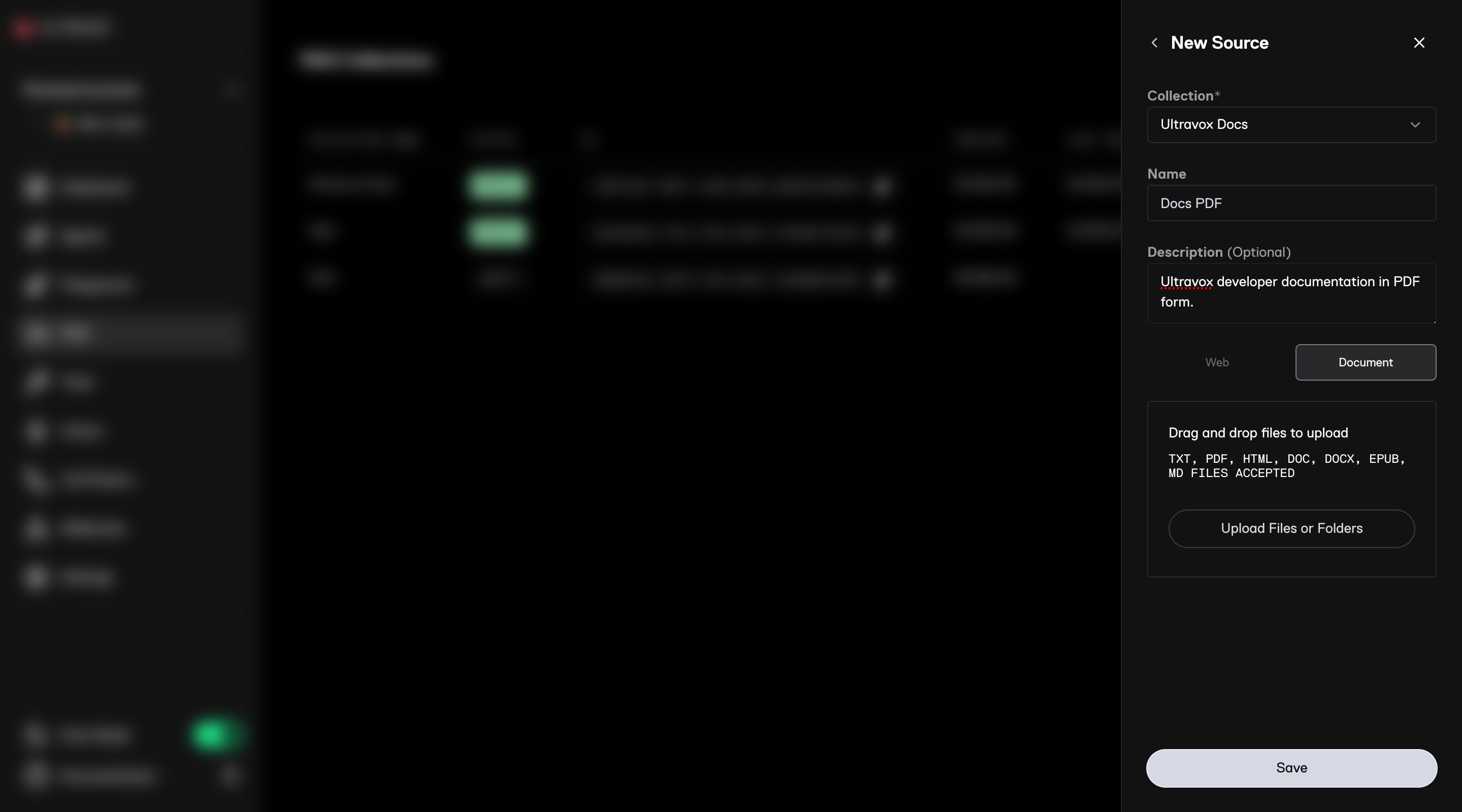Upload Files via Web App
1
Create New Source
- Go to RAG in the Ultravox web application.
- Click
New Sourcein the top right corner.
2
Add Details and Files
- Select the
Collectionto which you want to add the content. - (Optionally) Add a
NameandDescriptionfor the new source. - Select
Documentand add files.
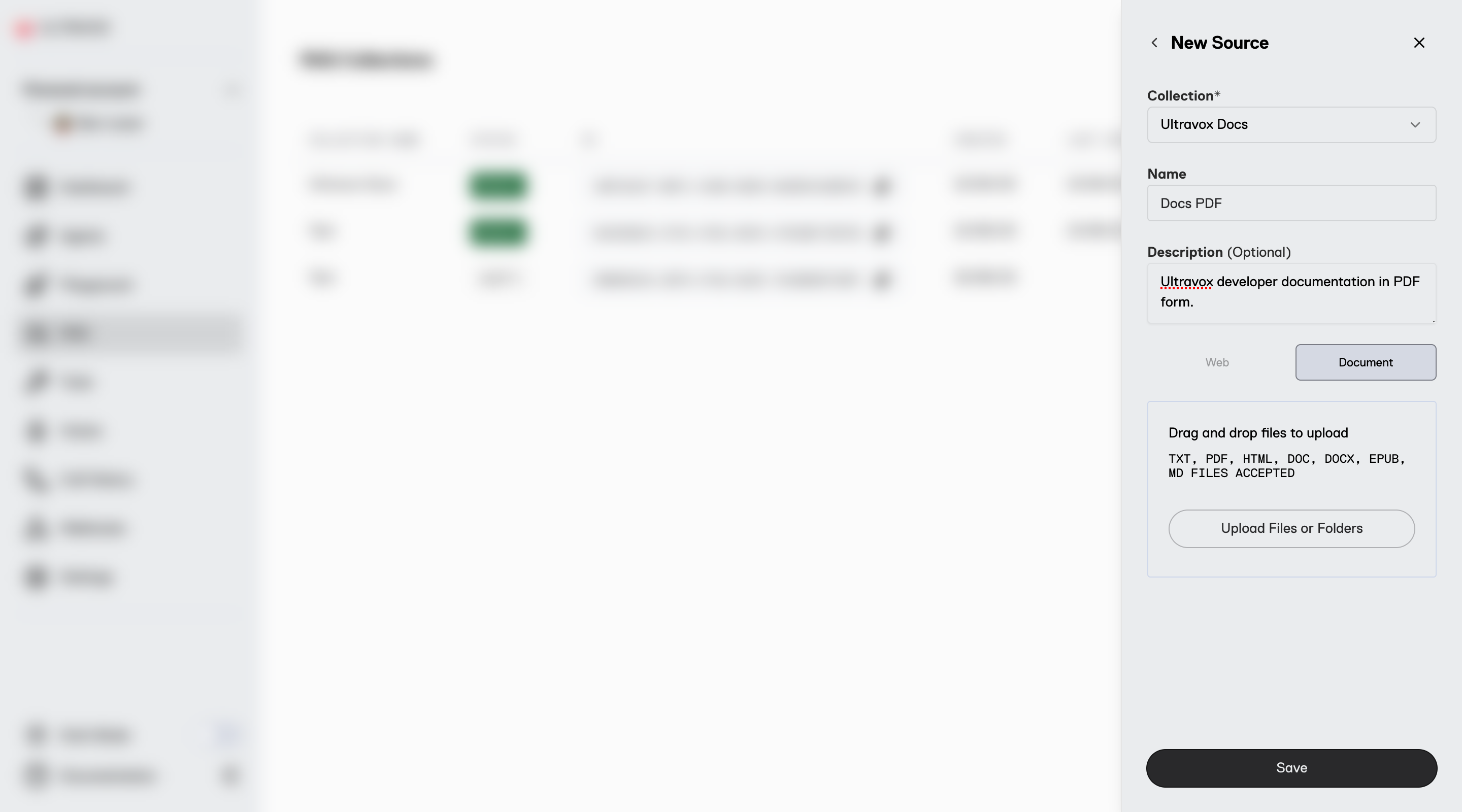
3
Save
- Click
Saveand wait a few moments for your content to be uploaded and ingested.
Upload Files via API
To upload files using the API, follow these steps:1
Step 1: Request Upload URL
- Use the Create Corpus File Upload API
- Include the MIME type string in the request body
- This returns the URL to use for upload and the unique ID for the document
- URLs expire after 5 minutes. Request a new one if it expires before using it
The URL that is returned is tied to the provided MIME type. The same MIME type must be used during upload.
2
Step 2: Upload File
- Use the
presignedUrlfrom Step 1 to upload the document - Ensure the MIME type in the upload matches what was specified in Step 1
text/plain):3
Step 3: Create New Source with Uploaded Document
- Use the Create Corpus Source API
- Use
uploadto provide thedocumentIdfrom Step 1
You can provide an array of Document IDs to bulk create a source.
Supported File Types
The following types of static files are currently supported:| File Extension | Type of File | MIME Type |
|---|---|---|
| doc | Microsoft Word Document | application/msword |
| docx | Microsoft Word Open XML Document | application/vnd.openxmlformats-officedocument.wordprocessingml.document |
| txt | Plain Text Document | text/plain |
| md | Markdown Document | text/markdown |
| ppt | Microsoft PowerPoint Presentation | application/vnd.ms-powerpoint |
| pptx | Microsoft PowerPoint Open XML Presentation | application/vnd.openxmlformats-officedocument.presentationml.presentation |
| Portable Document Format | application/pdf |