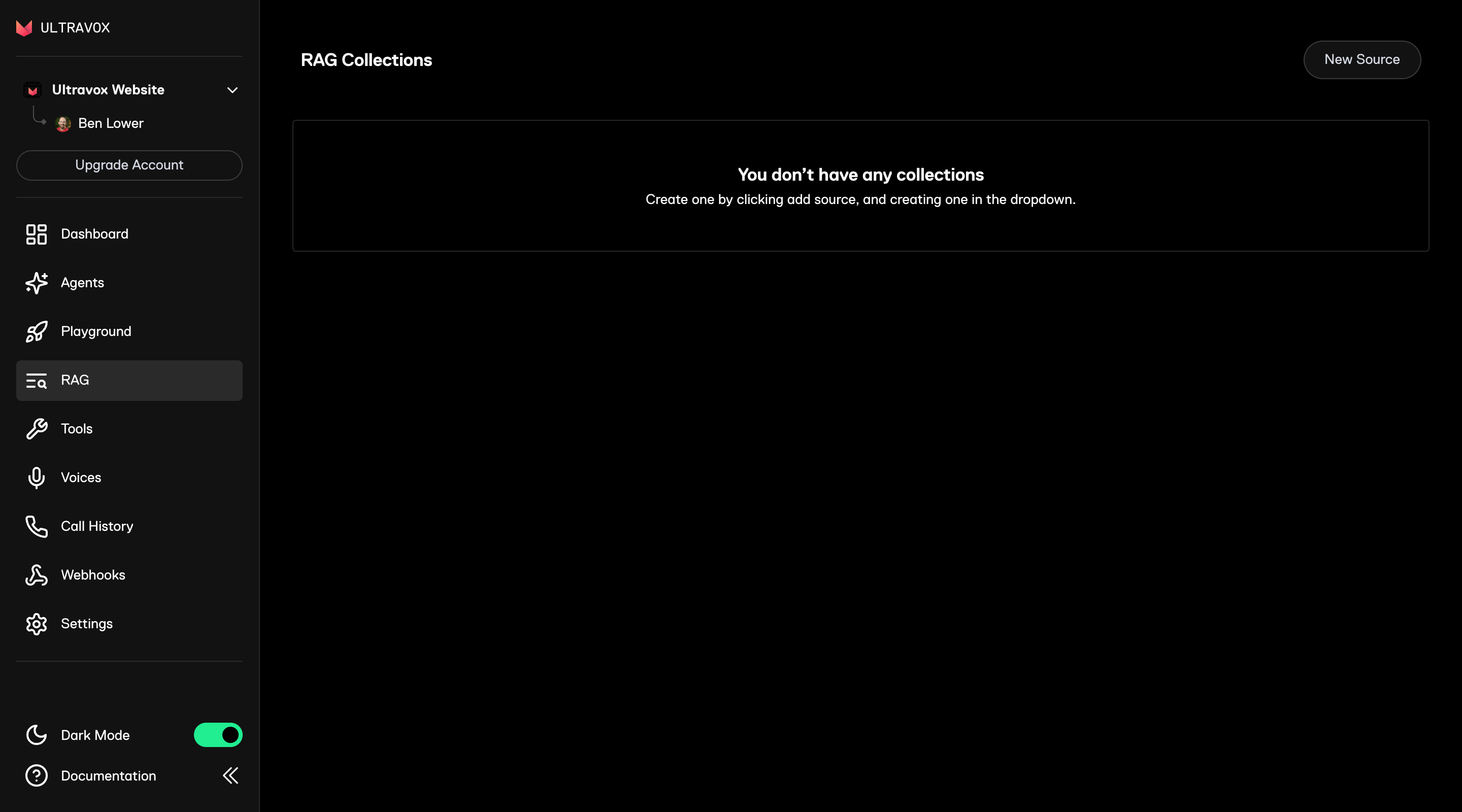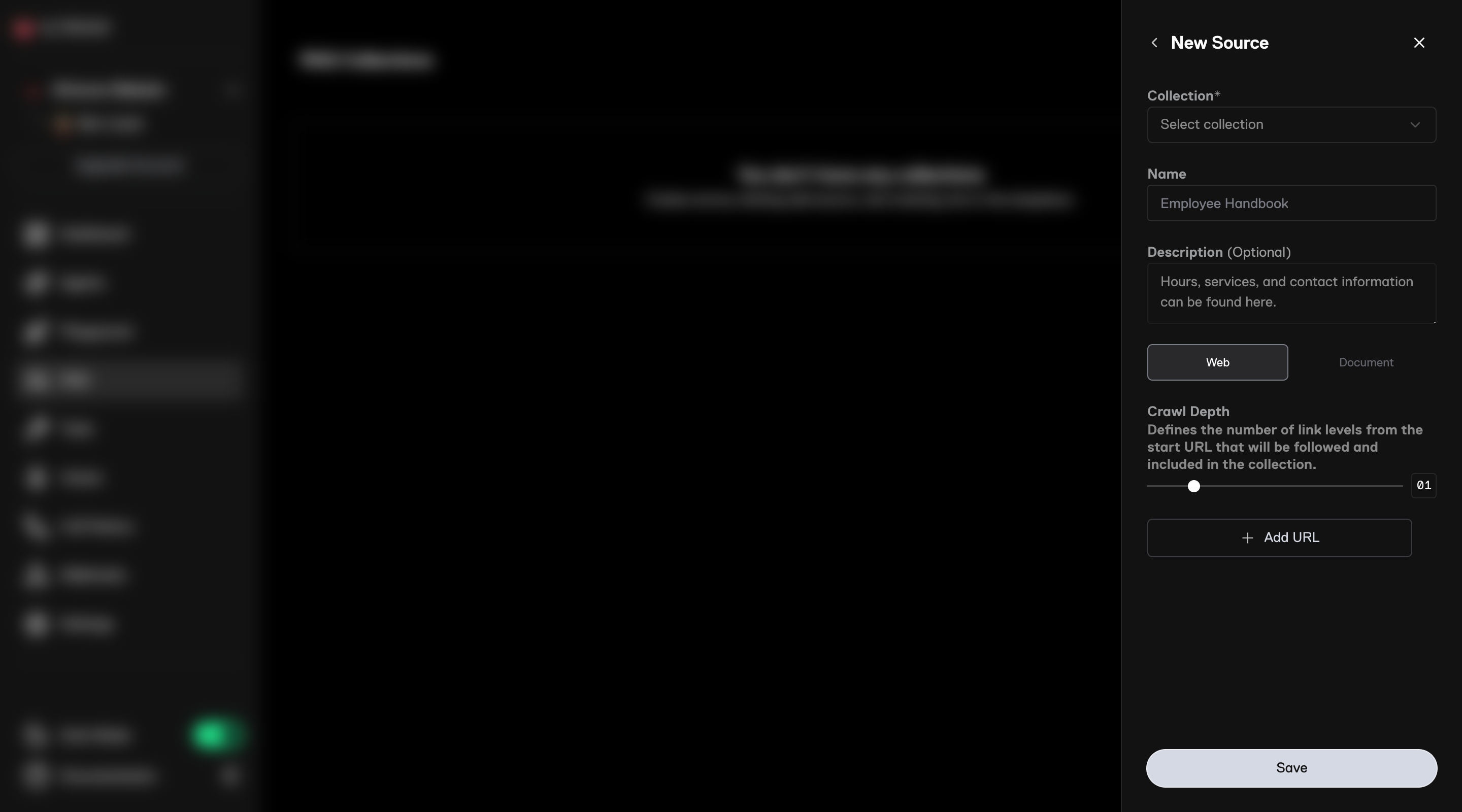Examples of Knowledge Sources
Let’s consider some of the content that might be useful to serve some popular use cases: Customer Success & Support:- Product Documentation → user guides, FAQs, troubleshooting steps.
- Onboarding Materials → getting started guides, best practices, transcripts from training videos.
- Product Information → features, pricing tiers, competitive comparisons.
- Sales Scripts → qualification questions, objection handling, industry-specific use cases.
- Internal Processes → call routing rules, department directories.
- Survey Materials → question banks, follow-up questions, rating scales.
Adding RAG to Ultravox
As we saw in the Tools overview, tools provide power-ups for your agents. To use RAG with an Ultravox agent, it’s as simple as using the built-inqueryCorpus tool and instructing the agent on how to use the tool.
Using the Web App
The easiest way to create a new knowledge base (we call themCorpora) is to use the Ultravox web application. You can also use the API.
1
Create a Corpus
- Go to RAG in the Ultravox web app.
- Click
New Sourcein the top right corner.
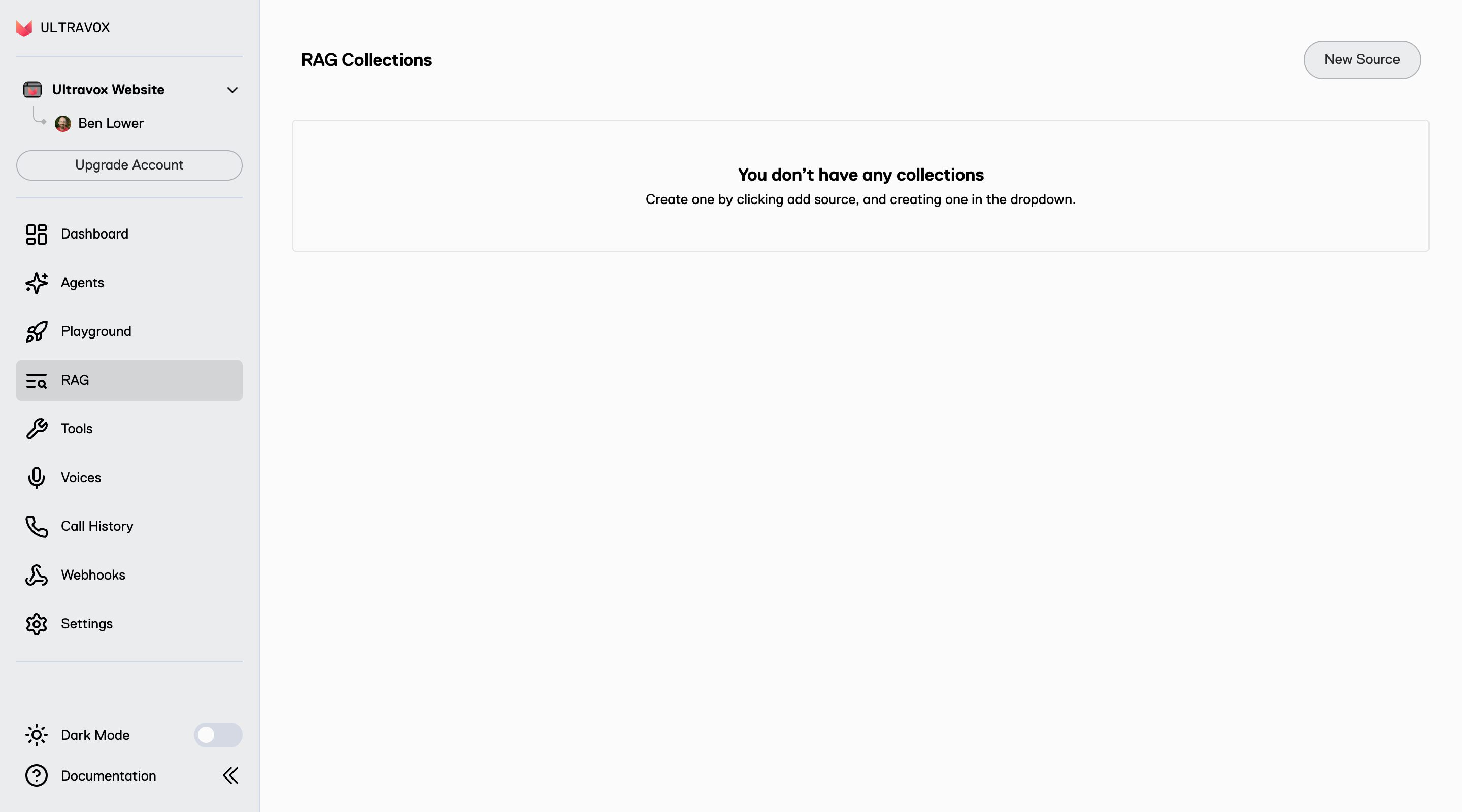
- Under
Collectionclick onNew Collection. - Give it a
NameandDescriptionthen clickSave.
2
Create a Source
- Select the
Collectionyou just created. - Add a
NameandDescriptionfor the new source. - Click
Weband then add any URLs to be crawled. - Click
Saveand then wait a few moments for the pages to be crawled and the content to be ingested.
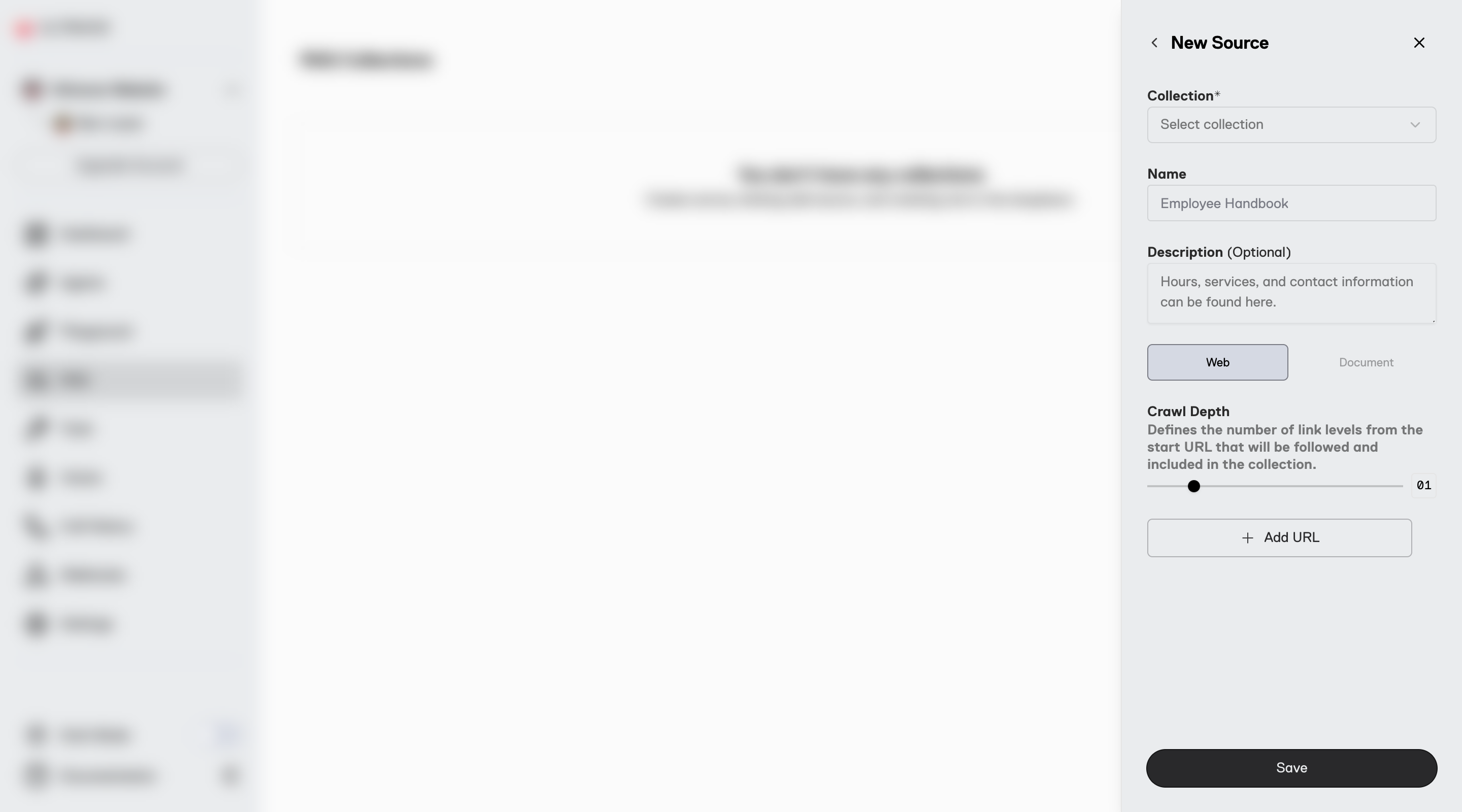
3
Use the queryCorpus Tool
Give the built-in queryCorpus tool. to your agents and provide the
corpusId. For example, if we wanted to create a voice agent to answer questions about Seattle, we could provide the tool like this:Using the API
Ultravox provides the corpus service for RAG.1
Create a Corpus
Use the Create Corpus endpoint. Give your new corpus a name and (optional) description. This returns a
corpusId.2
Create a Source
Add a website to crawl using Create Corpus Source. Each source is given a unique
sourceId. We will crawl the URL(s) and ingest all the content.3
Query the Corpus
After everything is loaded, try some queries using the Query Corpus endpoint.
4
Use the queryCorpus Tool
Give the built-in queryCorpus tool. to your agents and provide the
corpusId. For example, if we wanted to create a voice agent to answer questions about Seattle, we could provide the tool like this:Using External Vector DB
Let’s assume we have already stored our product documentation in a vector database and can search that content athttps://foo.bar/lookupProductInfo.
All you need to do is create a custom tool that uses the external API and then give the tool to your agent.
Here’s how we might create a tool for our Ultravox agent to use:
Example: Adding an external RAG tool
Learn More
- Learn more about Crawling Websites for your knowledge base.
- Add Static Documents for RAG.
- Explore the full Corpus API reference.